The CompTIA A+ course is a comprehensive training program designed to provide foundational IT skills required for a career in information technology. The course prepares learners for the CompTIA A+ certification exams by covering essential topics such as mobile devices, networking, hardware, virtualization, cloud computing, and troubleshooting. Through hands-on lessons, participants will gain practical experience in installing and configuring laptops, understanding mobile device displays, setting up network connectivity, and utilizing various networking tools. The course also delves into hardware components like RAM and power supplies, cloud concepts, and problem-solving techniques for hardware and network issues. This training is crucial for those aiming to start or advance their IT career, equipping them with the skills needed to support and troubleshoot modern technology systems.
Course Prerequisites
To maximize the learning experience, students are recommended to have the following prerequisites:
-
Basic understanding of computer systems and their operation.
-
Familiarity with operating systems such as Windows, macOS, or Linux.
-
Comfort with navigating and using the Internet.
-
Basic knowledge of computer hardware components and their functions.
-
Understanding of networking concepts and the Internet.
-
Ability to perform basic administrative tasks on PCs or mobile devices.
While no prior professional IT experience is required, any hands-on experience with computers and technology will be beneficial.
Target Audience
The course is intended for entry-level IT professionals who seek foundational hardware and software skills. Ideal participants include:
-
Entry-level IT Technicians
-
Help Desk Technicians
-
Support Technicians
-
Field Service Technicians
-
Associate Network Engineers
-
Data Support Technicians
-
Desktop Support Administrators
-
End User Computing Technicians
-
System Support Specialists
-
IT Support Specialists
-
IT Support Administrators
-
IT Support Technicians
Course Outline
1. Mobile Devices
-
Install and configure laptop hardware and components.
-
Compare and contrast the display components of mobile devices.
-
Set up and configure accessories and ports of mobile devices.
-
Configure basic mobile-device network connectivity and application support.
2. Networking
-
Compare and contrast Transmission Control Protocol (TCP) and User Datagram Protocol (UDP) ports, protocols, and their purposes.
-
Compare and contrast common networking hardware.
-
Compare and contrast protocols for wireless networking.
-
Summarize services provided by networked hosts.
-
Install and configure basic wired/wireless small office/home office (SOHO) networks.
-
Compare and contrast common network configuration concepts.
-
Compare and contrast Internet connection types, network types, and their features.
-
Use networking tools.
3. Hardware
-
Explain basic cable types and their connectors, features, and purposes.
-
Install the appropriate RAM.
-
Select and install storage devices.
-
Install and configure motherboards and central processing units (CPUs).
-
Install or replace the appropriate power supply.
-
Deploy and configure multifunction devices/printers and settings.
-
Install and replace printer consumables.
4. Virtualization and Cloud Computing
5. Hardware and Network Troubleshooting
-
Apply the best practice methodology to resolve problems.
-
Troubleshoot problems related to motherboards, RAM, CPU, and power.
-
Troubleshoot and diagnose problems with storage drives and RAID arrays.
-
Troubleshoot video, projector, and display issues.
-
Troubleshoot common issues with mobile devices.
-
Troubleshoot and resolve printer issues.
-
Troubleshoot problems with wired and wireless networks.
6. Operating Systems
-
Identify basic features of Microsoft Windows editions.
-
Use the appropriate Microsoft command-line tool.
-
Use features and tools of the Microsoft Windows 10 operating system (OS).
-
Use the appropriate Microsoft Windows 10 Control Panel utility.
-
Use the appropriate Windows settings.
-
Configure Microsoft Windows networking features on a client/desktop.
-
Apply application installation and configuration concepts.
-
Explain common OS types and their purposes.
-
Perform OS installations and upgrades in a diverse OS environment.
-
Identify common features and tools of the macOS/desktop OS.
-
Identify common features and tools of the Linux client/desktop OS.
7. Security
-
Summarize various security measures and their purposes.
-
Compare and contrast wireless security protocols and authentication methods.
-
Detect, remove, and prevent malware using the appropriate tools and methods.
-
Explain common social-engineering attacks, threats, and vulnerabilities.
-
Manage and configure basic security settings in the Microsoft Windows OS.
-
Configure a workstation to meet best practices for security.
-
Explain common methods for securing mobile and embedded devices.
-
Install and configure browsers and relevant security settings.
8. Software Troubleshooting
-
Troubleshoot common Windows OS problems.
-
Troubleshoot common personal computer (PC) security issues.
-
Use best practice procedures for malware removal.
-
Troubleshoot common mobile OS and application issues.
-
Troubleshoot common mobile OS and application security issues.
9. Operational Procedures
-
Implement best practices associated with documentation and support systems information management.
-
Explain basic change-management best practices.
-
Implement workstation backup and recovery methods.
-
Use common safety procedures.
-
Summarize environmental impacts and local environmental controls.
-
Explain the importance of prohibited content/activity and privacy, licensing, and policy concepts.
-
Use proper communication techniques and professionalism.
-
Identify the basics of scripting.
-
Given a scenario, use remote access technologies.








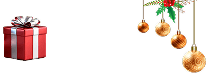


 Live Online Training (Duration : 40 Hours)
Live Online Training (Duration : 40 Hours)
