The PL - 300 : Power BI Data Analyst Associate course is designed to equip learners with the skills needed to analyze data and deliver actionable insights using Microsoft Power BI. This course covers the full data analysis lifecycle—from data preparation and modeling to visualization and report sharing. Participants learn how to connect to various data sources, clean and transform data using Power Query, build robust data models, and create interactive dashboards and reports that drive business decisions. It also includes instruction on DAX (Data Analysis Expressions) for advanced calculations and best practices for securing and managing data within Power BI. Ideal for aspiring or current data analysts, the PL-300 course prepares learners for the Microsoft Certified: Power BI Data Analyst Associate certification exam.
Audience Profile:
This course is designed for data professionals and business intelligence experts who want to enhance their skills in performing data analysis using Power BI. It is also suited for those who create reports and visualize data from both cloud and on-premises data platform technologies.
At Course Completion:
After completing this course, students will be able to:
-
Create and manage a Power BI workspace.
-
Understand collaboration within workspaces.
-
Monitor workspace usage and performance.
-
Distribute Power BI apps.
Prerequisites:
Participants should have experience working with cloud-based data and an understanding of:
It is recommended to complete Microsoft Azure Data Fundamentals for a solid foundation before attending this course.
Course Outline:
Module 1: Get Started with Microsoft Data Analytics
Lessons
Lab: Getting Started in Power BI Desktop
After completing this module, students will be able to:
-
Explore the different roles in data
-
Identify the tasks performed by a data analyst
-
Describe the Power BI landscape of products and services
-
Use the Power BI service
Module 2: Prepare Data in Power BI
Lessons
Lab: Preparing Data in Power BI Desktop
After completing this module, students will be able to:
Module 3: Clean, Transform, and Load Data in Power BI
Lessons
Lab: Transforming and Loading Data in Power BI Desktop
After completing this module, students will be able to:
-
Apply data shape transformations
-
Enhance the structure of the data
-
Profile and examine the data
Module 4: Design a Data Model in Power BI
Lessons
Lab: Data Modeling in Power BI Desktop
Lab: Advanced Data Modeling in Power BI Desktop
After completing this module, students will be able to:
-
Understand the basics of data modeling
-
Define relationships and their cardinality
-
Implement Dimensions and Hierarchies
-
Create histograms and rankings
Module 5: Create Model Calculations using DAX in Power BI
Lessons
-
Introduction to DAX
-
DAX context
-
Advanced DAX
Lab: Advanced DAX in Power BI Desktop
Lab: Introduction to DAX in Power BI Desktop
After completing this module, students will be able to:
-
Understand DAX
-
Use DAX for simple formulas and expressions
-
Create calculated tables and measures
-
Build simple measures
-
Work with Time Intelligence and Key Performance Indicators
Module 6: Optimize Model Performance in Power BI
Lessons
-
Optimize the model for performance
-
Optimize DirectQuery Models
-
Create and manage Aggregations
After completing this module, students will be able to:
Module 7: Create Reports in Power BI
Lessons
-
Design a report
-
Enhance the report
Lab: Designing a report in Power BI Desktop
Lab: Enhancing reports with interaction and formatting in Power BI Desktop
-
Create and configure Sync Slicers
-
Create a drillthrough page
-
Apply conditional formatting
-
Create and use Bookmarks
After completing this module, students will be able to:
-
Design a report page layout
-
Select and add effective visualizations
-
Add basic report functionality
-
Add report navigation and interactions
-
Improve report performance
-
Design for accessibility
Module 8: Create Dashboards in Power BI
Lessons
-
Create a Dashboard
-
Real-time Dashboards
-
Enhance a Dashboard
Lab: Creating a Dashboard in Power BI Service
-
Create a Dashboard
-
Pin visuals to a Dashboard
-
Configure a Dashboard tile alert
-
Use Q&A to create a dashboard tile
After completing this module, students will be able to:
Module 9: Enhance Reports for Usability and Storytelling in Power BI
Lessons
Lab: Creating a Paginated report in Power BI Desktop
-
Use Power BI Report Builder
-
Design a multi-page report layout
-
Define a data source
-
Define a dataset
-
Create a report parameter
-
Export a report to PDF
After completing this module, students will be able to:
-
Explain paginated reports
-
Create a paginated report
-
Create and configure a data source and dataset
-
Work with charts and tables
-
Publish a report
Module 10: Perform Advanced Analytics in Power BI
Lessons
Lab: Data Analysis in Power BI Desktop
-
Create animated scatter charts
-
Use the visual to forecast values
-
Work with Decomposition Tree visual
-
Work with the Key Influencers visual
After completing this module, students will be able to:
-
Explore statistical summary
-
Use the Analyze feature
-
Identify outliers in data
-
Conduct time-series analysis
-
Use AI visuals
-
Use the Advanced Analytics custom visual
Module 11: Manage Datasets in Power BI
Lessons
-
Parameters
-
Datasets
-
Security in Power BI
After completing this module, students will be able to:
-
Create and work with parameters
-
Manage datasets
-
Configure dataset refresh
-
Troubleshoot gateway connectivity
-
Understand aspects of Power BI security
-
Configure row-level security roles and group memberships
Module 12: Create and Manage Workspaces in Power BI
Lessons
Lab: Publishing and Sharing Power BI Content








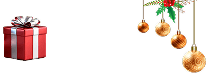


 Live Online Training (Duration : 24 Hours)
Live Online Training (Duration : 24 Hours)
